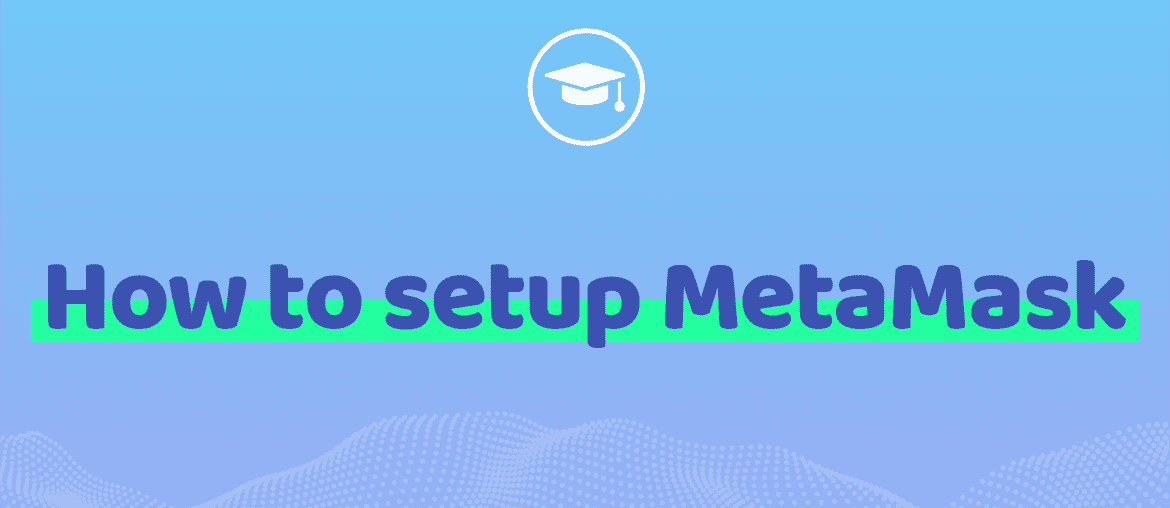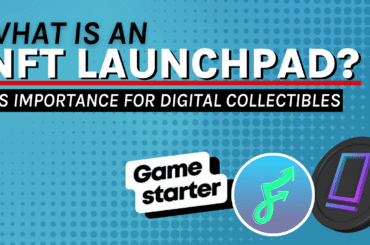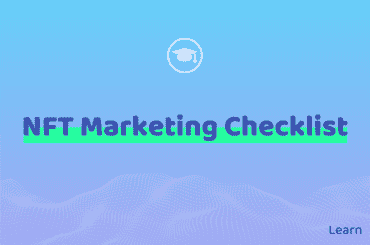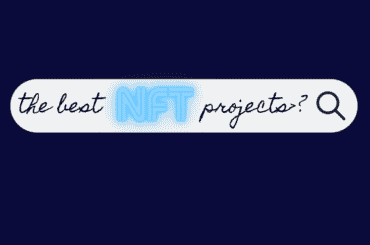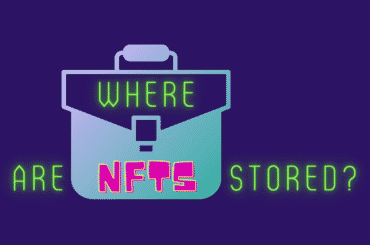The advent of the cryptocurrency era that began in the early years of the last decade also increased the demand for digital wallets that could store tokens. As of February 2021, the research firm Cryptowisser estimated that there were 82 cryptocurrency wallets available – and this number has only grown. Despite the abundance of wallets, one name has always stood out above the others – MetaMask.
Table of Contents
What is MetaMask?
Created in 2017 by blockchain software company ConsenSys, MetaMask has since become one of the most popular cryptocurrency wallets available, surpassing 10 million users in August. In essence, MetaMask is a web browser extension and mobile app that allows users to interact with the Ethereum blockchain. This allows those with a MetaMask account to store Ether and other tokens, as well as interact with decentralized applications, also known as Ethereum dApps. Keep in mind that Bitcoin cannot be stored on MetaMask because it is not compatible with the Ethereum blockchain.
What Makes MetaMask so Unique?
Simply put, MetaMask is special because it lets users conduct transactions with other Ethereum-based addresses and operate dApps without having to be a part of the Ethereum network.
Before MetaMask was created, those who wanted to engage with dApps had to give out their security keys from private wallets. Now users can quickly access NFT Marketplaces like Foundation while retaining their privacy and personal information.
This privacy remains a key feature of MetaMask. The site claims to keep no information on its members and does not store the email address, password, Secret Phrase, or private keys of those with accounts.
Do You Need Cryptocurrency to Use MetaMask?
Early entrants into the world of cryptocurrency who do not own any coins should not fear. One of the appealing aspects of MetaMask is that owning cryptocurrency is not required to create a wallet. Additionally, those who own existing tokens on other wallets can always import them after they set up their account.
Downloading the Browser Extension
Although MetaMask is available to install on both a computer and mobile device, it’s a better idea to start with your Mac or PC considering that certain interface features may not translate well to mobile viewing.
To download the MetaMask browser extension on a computer, first, start at the MetaMask site. Once you’re here, click the blue Download button, and then select which browser you want to link with the site. While most members tend to use MetaMask with Google Chrome, the wallet can also be used with Firefox, Brave, or Microsoft Edge.
If you choose to download the MetaMask extension for a Chrome browser, you simply need to click on the Chrome icon that appears on the screen under “List of Supported Browsers.” From there, you will be directed to the Chrome web store. After arriving at the Chrome store, click the “Add to Chrome” button. As the last step, click the “Add extension” button that appears on the popup.
You’ll know that MetaMask is installed when you see the extension icon located in the top right-hand corner of your browser.
Note: Changing Your Website Data
Those who choose to install MetaMask on their browser often receive a popup that asks them to approve an extension to “read and change all your data on the websites you visit.” While this may sound alarming, it’s actually part of the way that MetaMask enables apps to access the blockchain.
This approval will not actually change the website, but simply allow it to access the network.
Additionally, those who download the MetaMask extension for Firefox should be aware that the Firefox plugin popup reveals it is published by “danfinaly, kumavis.” While these names may sound nefarious, they are actually some of the people who helped create the platform.
Creating Your Account
Once you have clicked the “Add extension” button, you can begin to create an account. The first step is to open MetaMask by clicking on the fox logo located on your browser. Clicking on the icon will open MetaMask and bring you to a selection screen that asks you to choose between importing a wallet, or creating a new wallet.
Those who are new to MetaMask and do not have an existing wallet with another site should choose the second option and click Create a Wallet.
After this step, MetaMask will ask you if you want to opt-in to the site’s usage data gathering agreement. Keep in mind that this is purely optional, and though agreeing to this message will allow MetaMask to improve their site from your data, you are not required to provide them with this information.
The next step in the process to create a new account involves choosing a password. This password is not your private recovery key and will be used to log in to both the MetaMask mobile app and the desktop version. It should be stored in a safe place as with any other password.
Saving Your Secret Phrase
The next step is arguably the most important as it involves the lynchpin of your MetaMask account’s security. Following the choosing of your password, MetaMask will generate a random string of words and ask that you confirm this phrase by entering it back into the app. This is known as your Secret Backup Phrase, your Secret Recovery Phrase, your Seed Phrase, or your private key.
Saving your Seed Phrase safely is so important because anyone with this phrase can take all the assets in your account. The seed phrase is also used in restoring your account if MetaMask ever happens to be deleted from your browser.
MetaMask recommends saving your private key by memorizing it, writing it down on multiple pieces of paper, and keeping it stored in multiple secret places.
Importing a Wallet
Importing a wallet onto MetaMask is relatively simple, and involves clicking the “Import Wallet” option as opposed to the “Create a wallet” choice in the previous section. To start the import, you will either need your seed phrase, or a JSON file (a snapshot of your existing wallet info).
Setting Up MetaMask on Mobile
The good news for those who want to install MetaMask on their phone is that the process of setting up your wallet is nearly identical to the desktop method. Instead of downloading a browser extension, you should navigate to either the App Store (Apple) or the Google Play Store (Android) and download the MetaMask mobile app.
To sync your mobile wallet with your desktop wallet, you will have to input your Seed Phrase when prompted. After this, your desktop extension will be connected to your phone.
Adding Funds
Once you’ve successfully set up your wallet on your phone or computer (or both), you can begin to add tokens to your account. Adding cryptocurrencies into your MetaMask wallet will allow you to invest, play games, trade, and buy unique digital items such as NFTs.
Anyone can buy Ethereum directly in MetaMask with a debit card or with Apple Pay by clicking “Add Funds.” You can also request tokens from a friend by showing them your QR code in person, or by sharing your MetaMask wallet address.
Identifying Your Address
Your unique public address is located on the account home page just above your balance amount. Both the mobile and desktop versions have a button right next to the code that can be used to copy the address onto your clipboard.
If you plan on receiving ETH or Ethereum-based tokens from another wallet, you’ll need to input your unique Ethereum address into the transaction details on the sender’s wallet.
Transferring Tokens to MetaMask Wallet
Keep in mind that it’s also possible to send your own tokens to yourself from a wallet that you own. Many people who have coins on another Ethereum wallet, like Coinbase, simply use their public address to connect and send tokens to their MetaMask wallet.
If you want to try this, go to the Coinbase app, select the Portfolio section, find Ethereum, and select “ETH Wallet.” Then use the send icon in the top right to input your MetaMask address.
Buying NFTs
The fun part begins once you’ve finished exploring your settings and adding tokens to your wallet. Now you can connect to one of the many NFT marketplaces and buy, sell, and trade non-fungible tokens!
Once you’ve collected some NFTs, they will live inside your wallet and can be found via your marketplace accounts (OpenSea, Rarible, etc.), or under the NFT tab on the MetaMask mobile app.
Enjoy browsing the various marketplaces, and always remember to keep an eye out for fraud or fake sites posing as major exchanges.