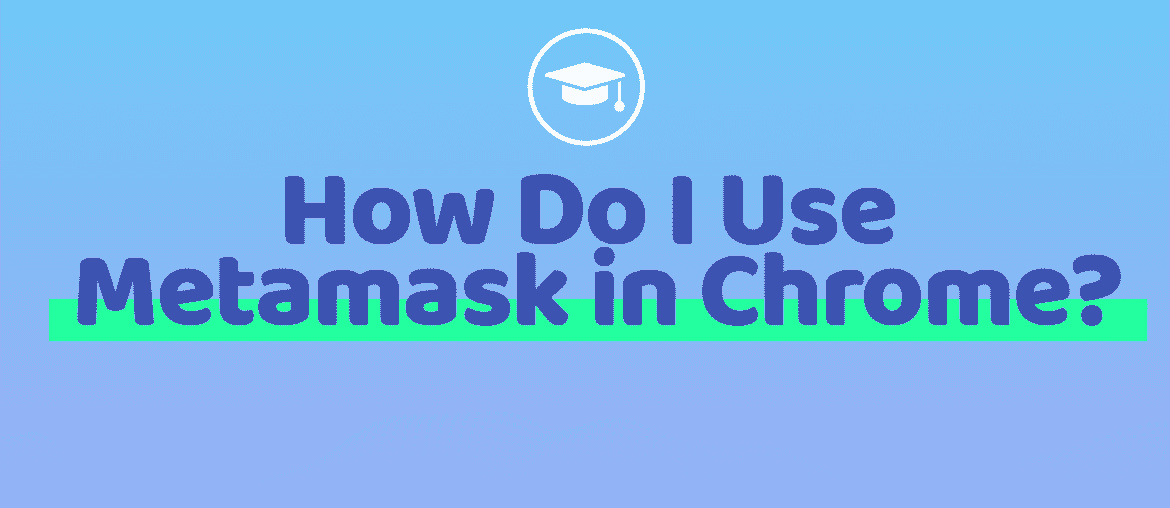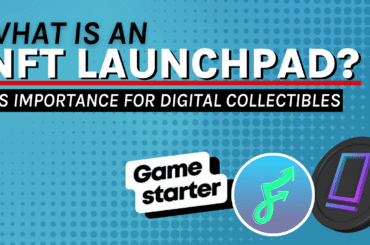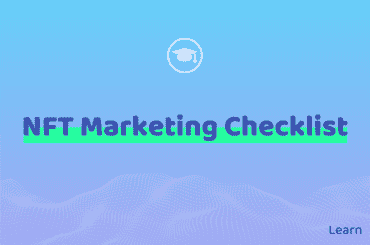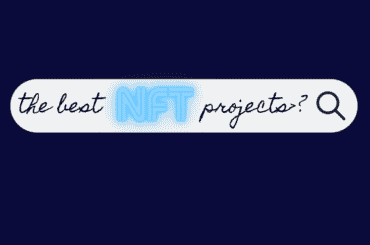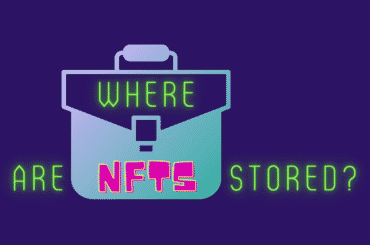Table of Contents
Both a Wallet and a Key
MetaMask calls itself a “crypto wallet and gateway to blockchain apps.” If you want to dive into the cryptocurrency exchange, it is a solid place to start. It is a trusted application and can be added to your device through many sources. Once loaded, MetaMask helps connect its users to an existing wallet or create a new digital wallet of their own.
Donning an adorable graphically designed fox as its mascot and logo, you can find MetaMask in a variety of ways. As of September 2020, the company has released a mobile app for both iOS and Android. Additionally, browsers such as Chrome, Firefox, Brave, and Edge can add the application as an extension to the browsing program.
Google Chrome
As one of the most popular and well-used browsers, we will focus on the steps of how to use MetaMask on Chrome, the Internet browser released by Google. Over 2.65 billion people on the planet were operating Chrome in 2020. The number continues to grow year after year, with an approximate 67.5 percent of all web surfers using the browser.
A MetaMask extension will also make the decentralized web accessible to you.
Chrome was released in 2008 for Microsoft Windows. Google created the browser building it with free software components from Apple’s WebKit and Mozilla Firefox.
Chrome was later designed to work with Linux, macOS, iOS, and Android systems. Android products release Chrome as its primary installed web browser (default).
MetaMask for Chrome, A Web Browser Extension
The MetaMask app is a versatile program, which can be used on many devices. When it comes to installing this extension from Chrome, there are just a few clicks of a button required for you. It is an ideal way to reach the decentralized websites you’ve likely heard so much about by now.
The MetaMask website claims over 21 million users are operating the application (as of January 2022). It also says you can use the app to use access blockchain applications “in seconds.” It will keep your accounts secure and present you with a method to reach such websites securely.
How To Download Chrome
To gain access to MetaMask, you will first need the Chrome web browser, and then bring MetaMask in to add extension abilities.
To begin the process, you simply open Chrome, your web browser. If you do not yet have Chrome installed on your device, go to the app store (on iOS), Google Play (on Android) or your current web browser (Safari, Microsoft Edge, Internet Explorer, or the like.)
From there, click inside the web address bar, and type in Google.com/Chrome/. Once at the site, there is a large, blue button at the top, center of the page reading “Download Chrome.”
Once you click this blue button, depending on your operating system, the next few steps may vary. In short, you want to download this program and allow it to run.
For example, the following prompts are typical:
- For PC operating Windows, you will search for the downloaded .exe file, and click “yes” to allow the file to make changes.
- For an Apple operating system (Mac), you will be asked if your device operates with an Intel chip or an Apple chip. Select your response, and proceed by installation
- On mobile devices, either the App Store or Google Play app will allow you to automatically install the browser once selected from the store.
After installation, no matter the operating system, you should see a message “Thank you for installing Chrome!” If you have not reached a “thank you” page, or do not have installation automated, it is possible a screen will pop up asking you to select “download Chrome manually” as a blue, hyperlinked phrase.
This button will allow a user to add the web browser step-by-step, instead of using the automatic installation process.
How To Download MetaMask Chrome
Once you have added Chrome as a web browser, open the program. This screen should appear as any web browser you are familiar with previously using. The web address bar will top your view screen. Since you are somehow reading this on an Internet-connected device, we will go ahead and assume you have some ability to get yourself this far.
Within the address bar, you can type “https://metamask.io/” and click “Enter.” This will direct you to the MetaMask home page. Here you will find another large button with the words “Download Now” at its center.
Clicking on this button will take you to a screen that asks at the very top to select the device you are adding MetaMask to presently. You can select to work in Chrome, Android, or iOS. Depending on your selection, the bottom blue button will change its description. For this example, installing the application onto a desk- or laptop via the Chrome web browser, you would select “Chrome” at the first set of centered, blue blocks.
Doing so will change the lower button to read “Install MetaMask for Chrome.” Clicking this will create the Chrome Web Store to pop up. At the very top, the righthand bar will show which Google account you are working in currently. Be sure this account is the one you’d like tied to the MetaMask account.
At the top right, if your account is not showing, click on the dropdown menu to find the proper account. This new wallet will be tied to whichever Google account is displayed, so be sure it is the one you want.
Under the account name, you will see yet another blue button (this time a rectangle) to click, stating “Add to Chrome.” A pop-up will be created that asks once more for you to confirm you do want the app. If you click yes, the Chrome extension is added.
Once loaded (this should only take a few moments), a new tab will open in your Chrome browser stating “Welcome to MetaMask.” An adorable rotating head of a fox will follow your mouse movements, and all that is left to do is click on the “Get Started” button. Click this confirm button, and you are on your way to starting an Ethereum wallet, managing your digital assets, storing private keys, and trading assets in a new decentralized web.
What Can MetaMask Do?
This button will allow you to access MetaMask, and the extension will be added. Once you choose your options, you can create/connect a wallet, operate Ethereum, and gain access to the decentralized web. Whether a new user or an experienced user, the MetaMask extension will walk you through the “new Internet” and its options.
The MetaMask App
Chrome easily helps the Metamask desktop user, but thankfully those on the go also have an option to access to MetaMask’s key vault with the click of these similar few buttons.
To download MetaMask mobile, simply use your smart device to open the App Store or Google Play, search for the application, and use your secure login to add the app.